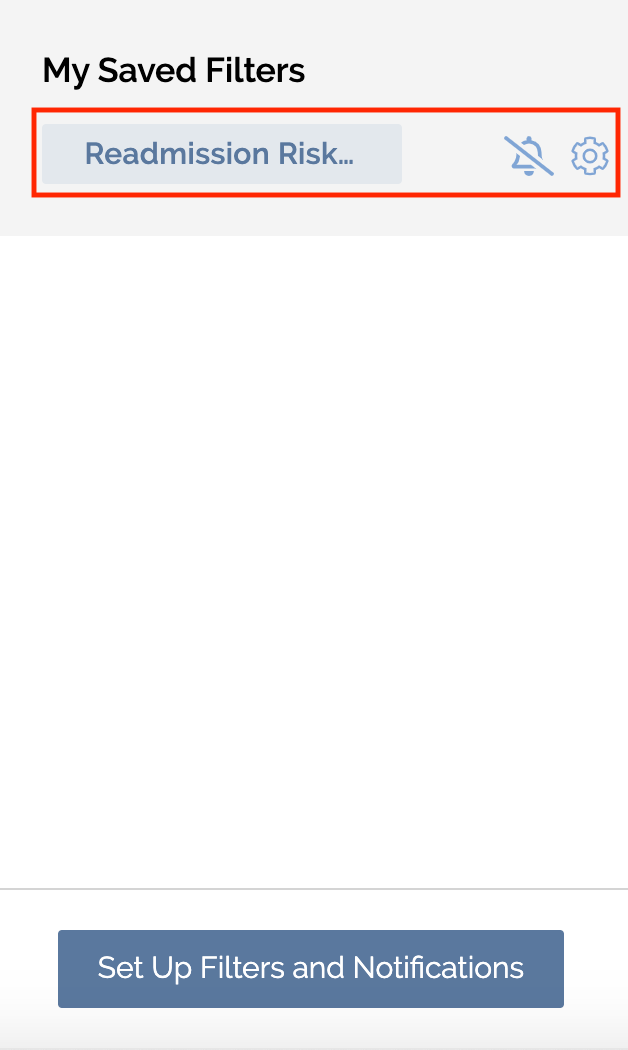In this article:
- Overview
- Identify Care Events for Your Top-Priority Hospitals
- Identify Patients at Risk for a Readmission
- Identify Patients Attributed to a Care Program
- Identify 3DW-Eligible Patients
- Identify Patients by Length of Stay
- In-Network vs. Out-of-Network Post-Acute Utilization
- 30-Day Readmission Management
Overview
Filters are additive. For example, if you want to see all patients who are currently in the ED and are at a specific hospital, select presented under current status, expand the facility name filter header, and select the facility of interest from that list. Using multiple filter criteria will allow you to get as narrow, or as broad, a patient list as you need.
Identify Patients at Risk for Readmission
The readmission risk flag applies to any patient currently in the ED or under observation who also has had a prior inpatient stay within the last 30 days. This flag identifies opportunities to reduce potential readmission penalties. Filtering your dashboard to patients with the readmission risk flag informs you of patients who have returned to the acute setting and allows you to notify their active care team of their recent/active services with your organization, should they be in need of additional home health services.
Create this saved filter to identify patients at risk for readmission, by following the steps outlined below:
- In the filter pane on the left of your dashboard, scroll down and check off readmission risk under the Bamboo Health flags header.
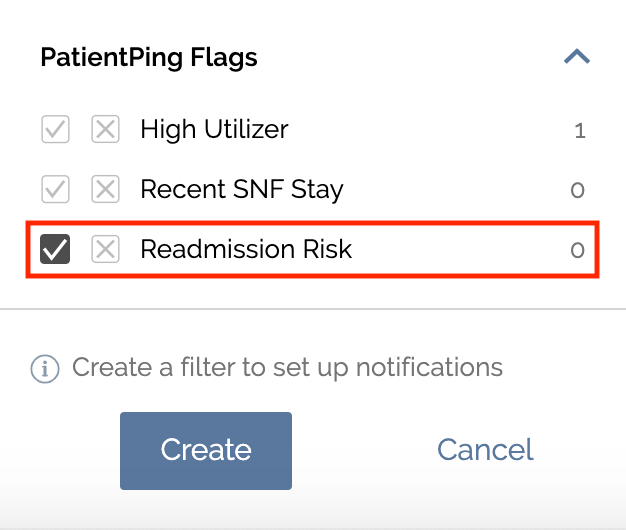
- Click create on the bottom of the panel.

- Then, name your saved filter and click save
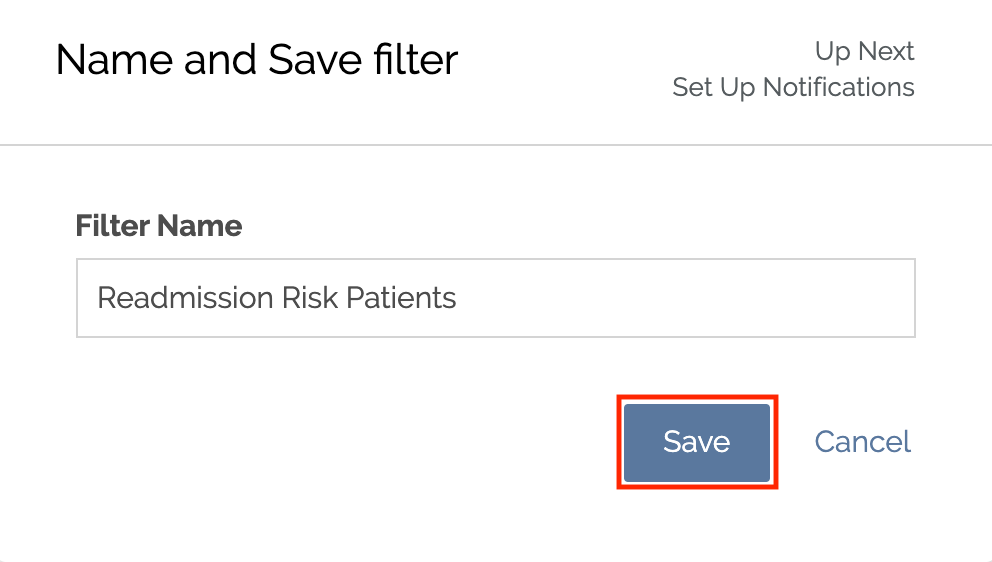
- Your new filter will be listed under saved filters! This filter will only show you patients who are in the ED or in Observation and are at risk for being readmitted.
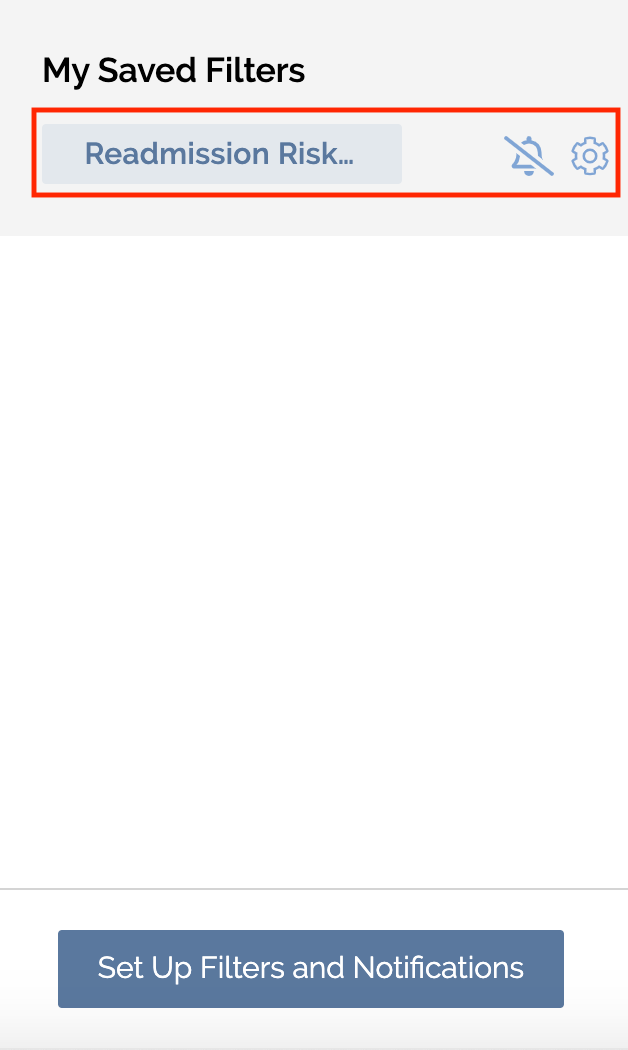
Identify Care Events for Your Top-Priority Hospitals
Create this saved filter to identify care events for your top-priority hospitals, by following the steps outlined below:
- In the filter pane on the left of your dashboard, click the blue carrot next to the facility name filter header to expand it.
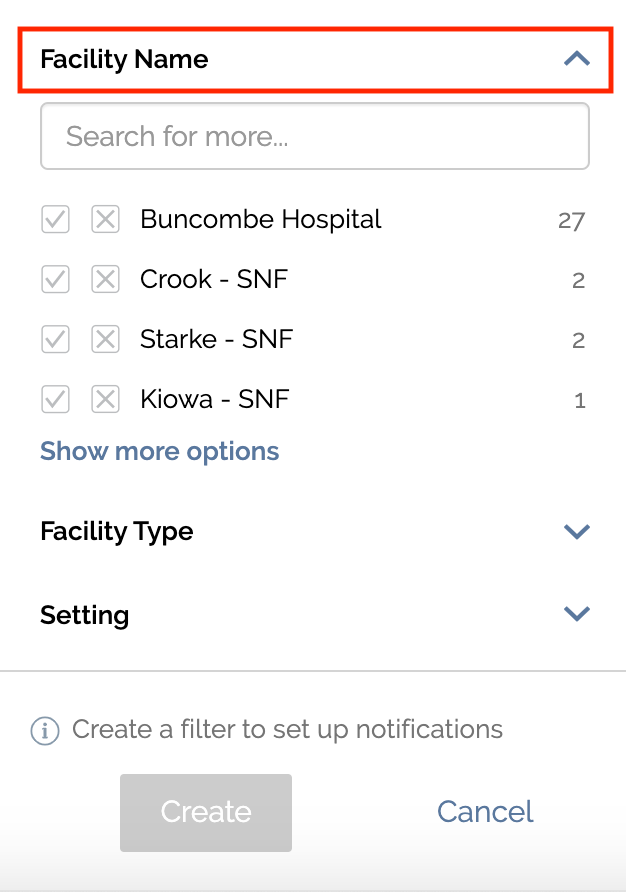
- From here, you can select your top-priority hospitals either by checking them off from the first five options listed; by using the search bar to find them by name; or by clicking show all options to select from all possible selections.
If you’d like to receive notifications only for specific categories of events at these hospitals (eg admissions only), choose the applicable options from the current status filter as well.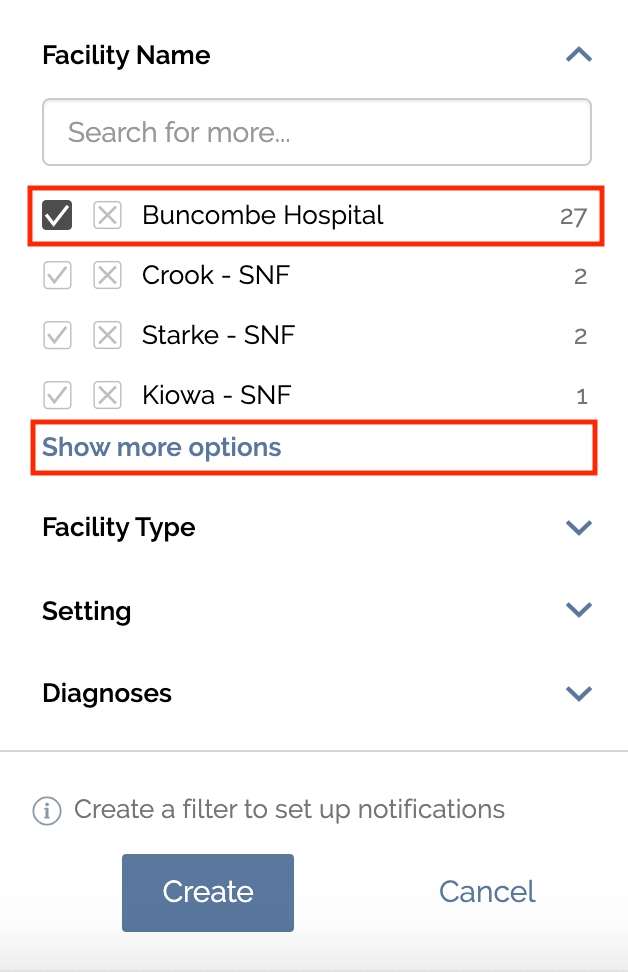
- Click create on the bottom of the panel.
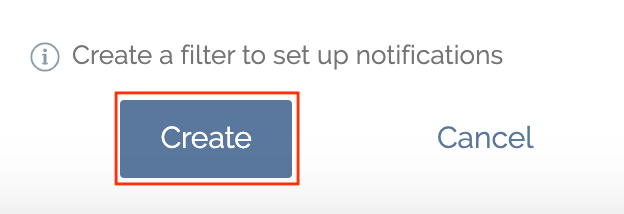
-
Then, name your saved filter and click save.
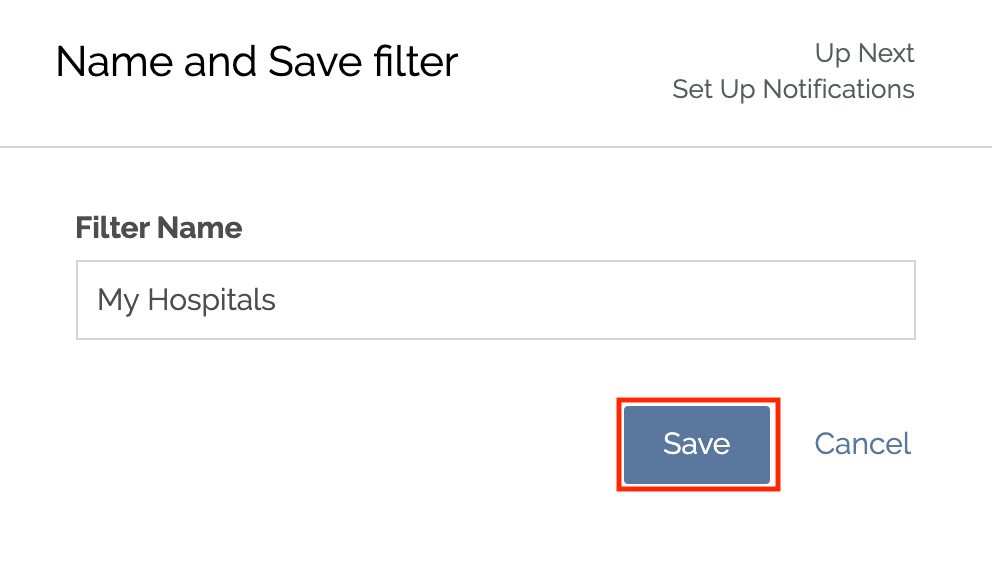
- Your new filter will now be listed under saved filters!
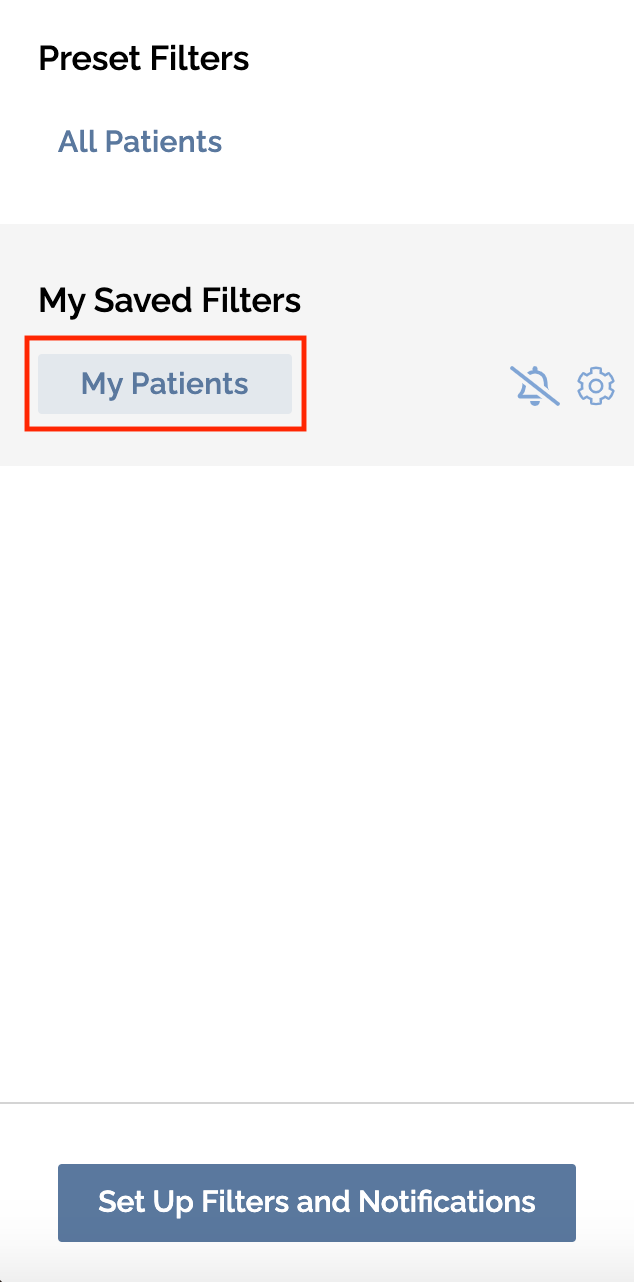
Identify Patients Attributed to a Care Program
Using your saved filters in Bamboo Health, you can identify your admitted patients who are attributed to an ACO or other care program.
Create this saved filter to identify patients by their specific care program, by following the steps outlined below:
- In the filter pane on the left of your dashboard, select admitted under the current status header. Scroll down to the program header and select your priority ACO/care program.
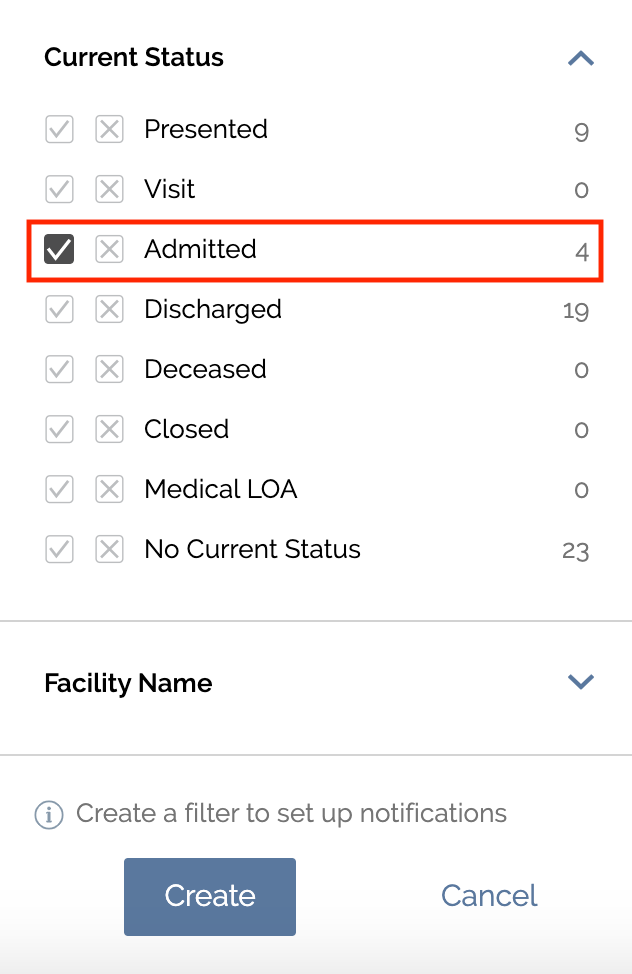
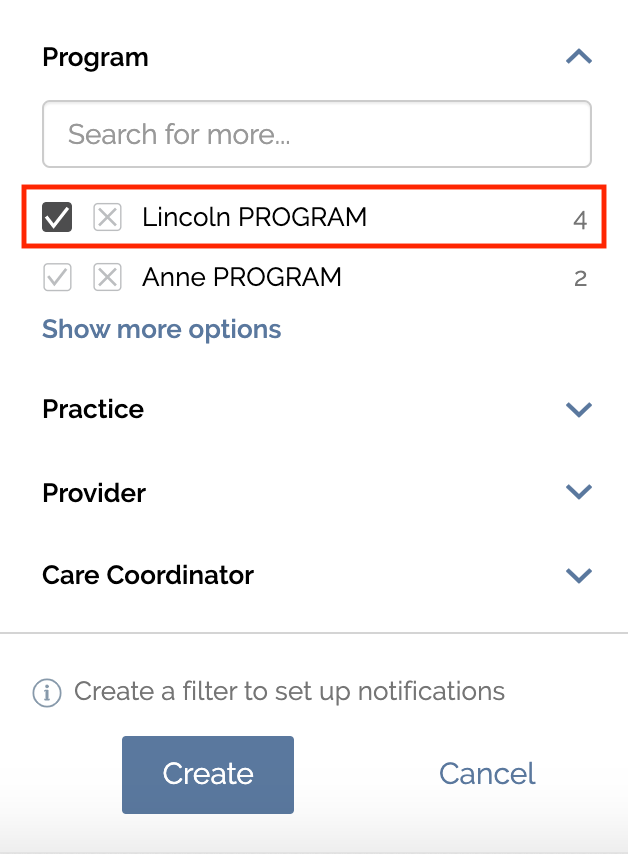
-
Click create on the bottom of the panel.

- Then, name your saved filter and click save.
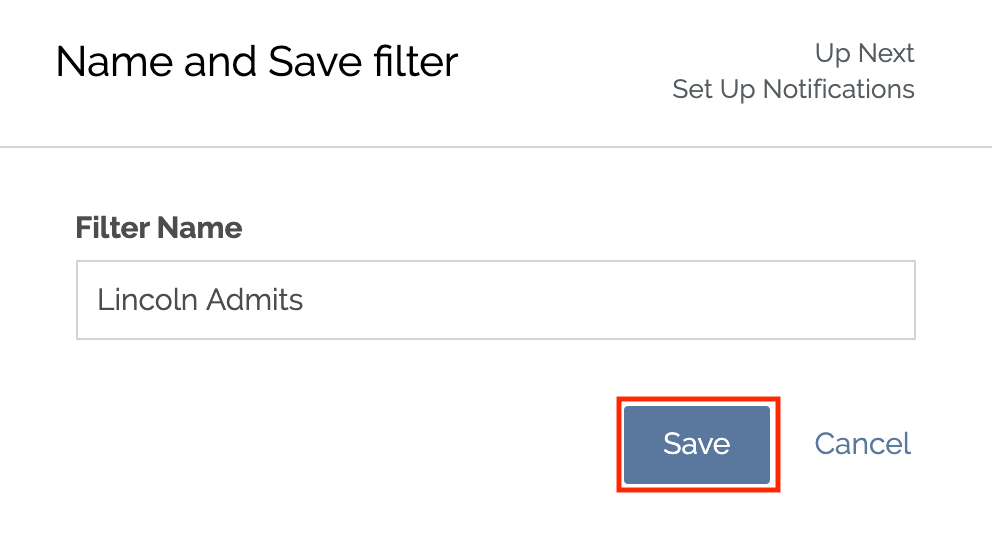
- Your new filter will now be listed under saved filters! This filter will show only your admitted patients who are attributed to the ACO/care program that you selected.
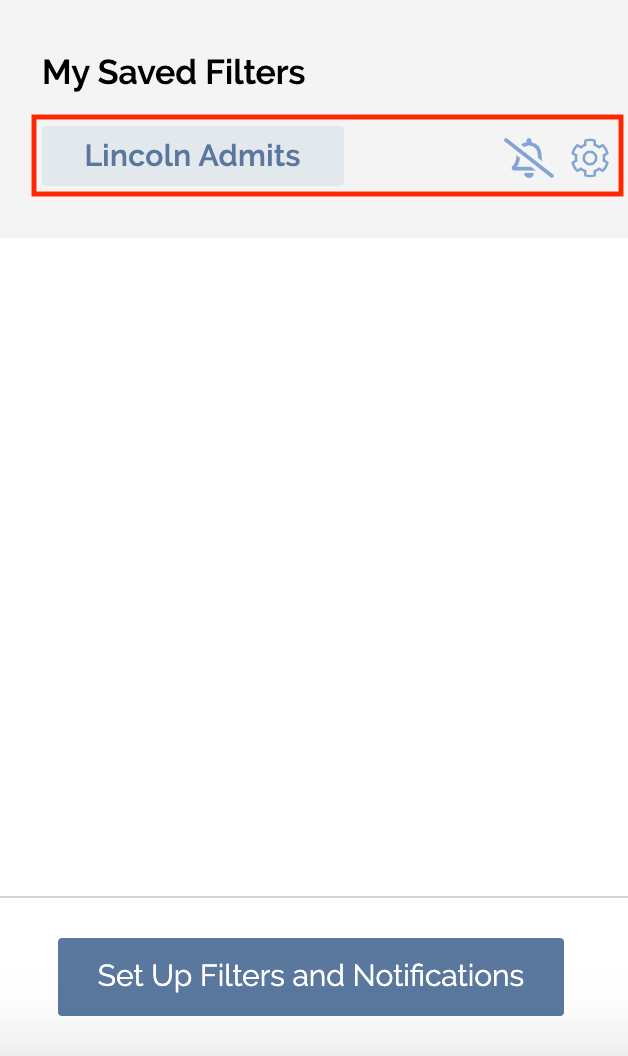
Identifying 3DW-Eligible Patients
Managing patients eligible for the 3DW supports admission to an SNF directly from the ED or Observation. When clinically appropriate, the ACO can facilitate the transition to an SNF without the requisite 3-day inpatient stay. Identifying these patients can support both improved patient outcomes and decreased total cost of care. Create this saved filter to identify patients who are eligible for the 3DW program, by following the steps outlined below:
- In the filter pane on the left of your dashboard, choose the following filter criteria:
- Setting: Emergency and Observation
- Program: Your organization's priority care program
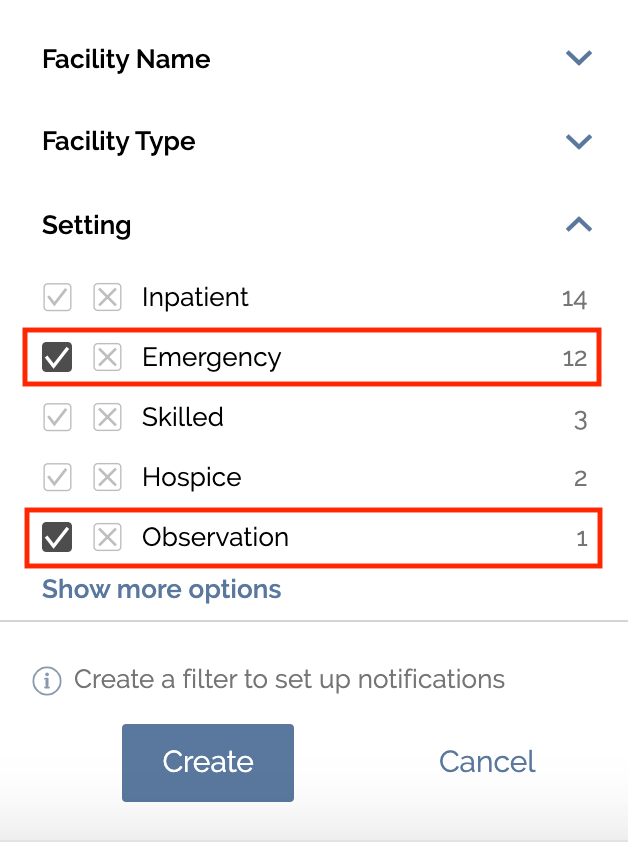
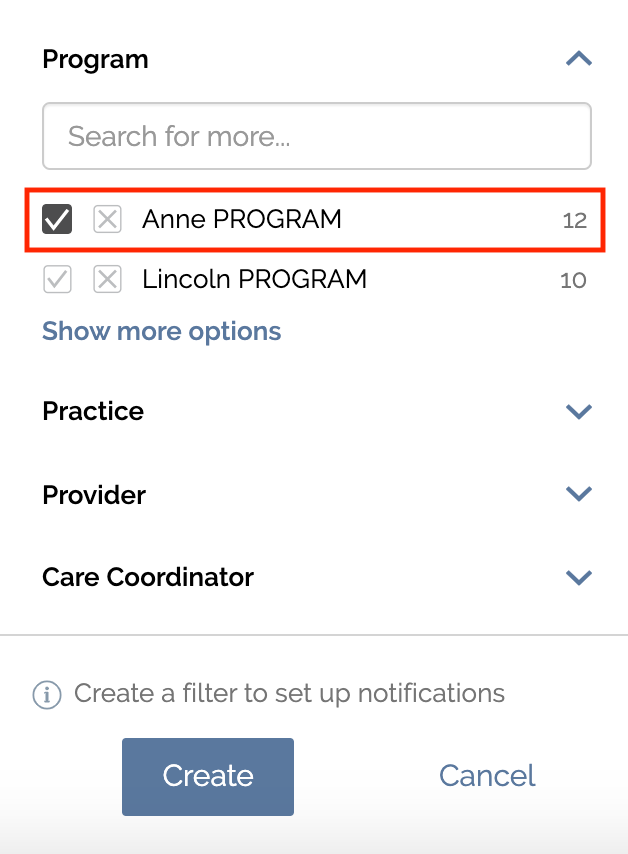
- Click create on the bottom of the panel.
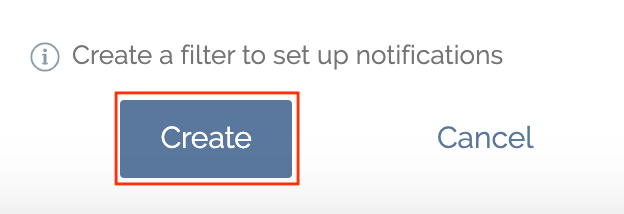
- Then, name your saved filter and click save.
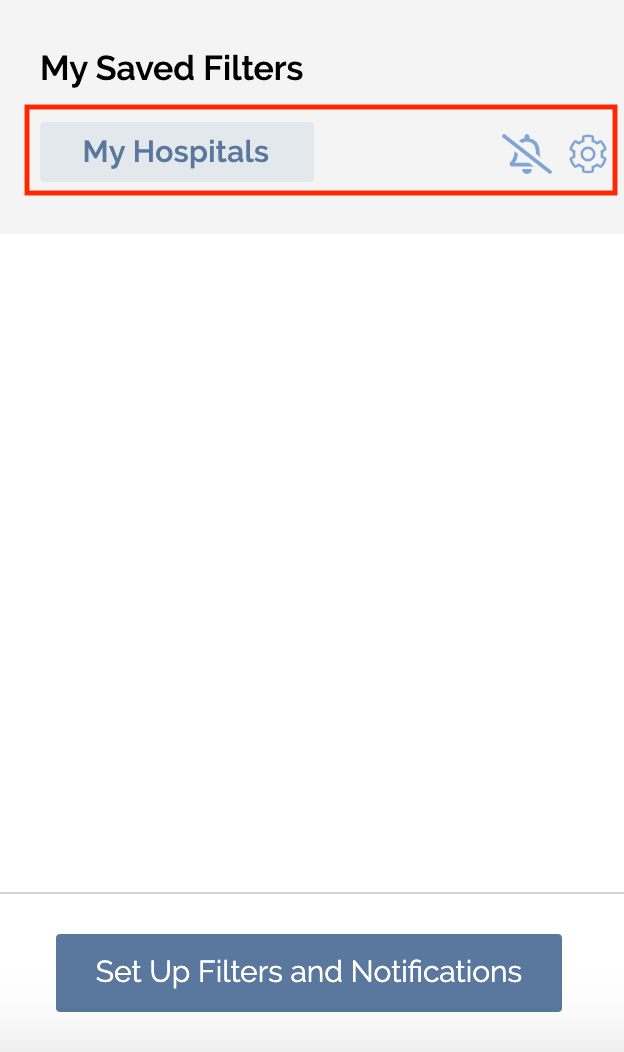
- Your new filter will be listed under My Saved Filters! This filter will show only your patients who may be eligible for the 3DW.
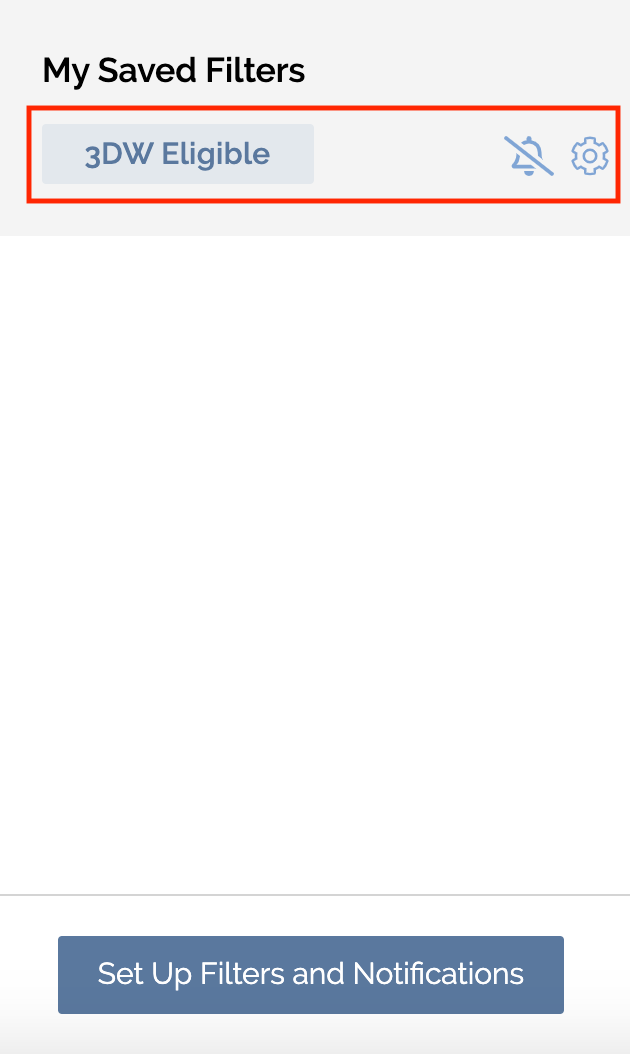
Identify Patients by Length of Stay
You can use saved filters in Bamboo Health to identify patients by the length of stay. This will allow you to prioritize patients who reach a certain length of stay (LOS) at skilled nursing facilities (SNFs). Creating saved filters by SNF LOS in Bamboo Health expedites efforts to focus on patients by their LOS. Taking steps to reduce LOS can support your organization’s efforts to a. meet an average LOS goal, b. decrease the overall cost of care for patients in risk-based contracts, and c. improve patient outcomes and satisfaction.
Create this saved filter to identify patients by length of stay, by following the steps outlined below:
- In the filter pane on the left of your dashboard, choose the following filter criteria:
- Current status: Admitted
- Facility type: Skilled Nursing
- Facility Setting: Skilled
- Visit duration: Your priority length of stay range
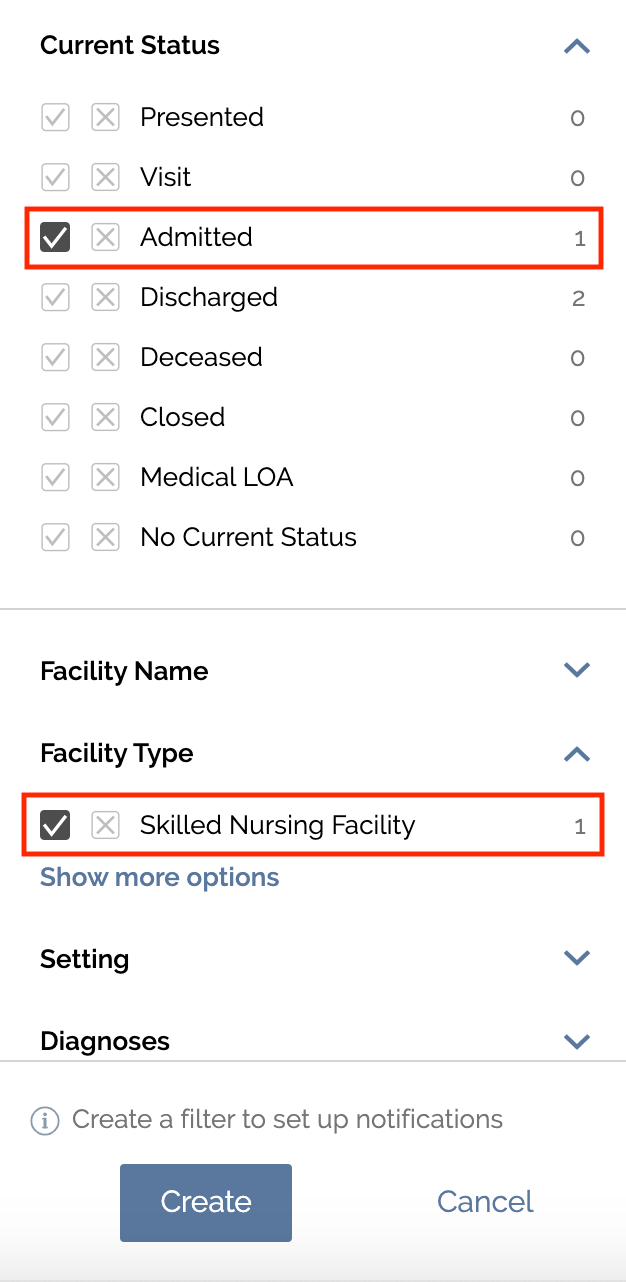
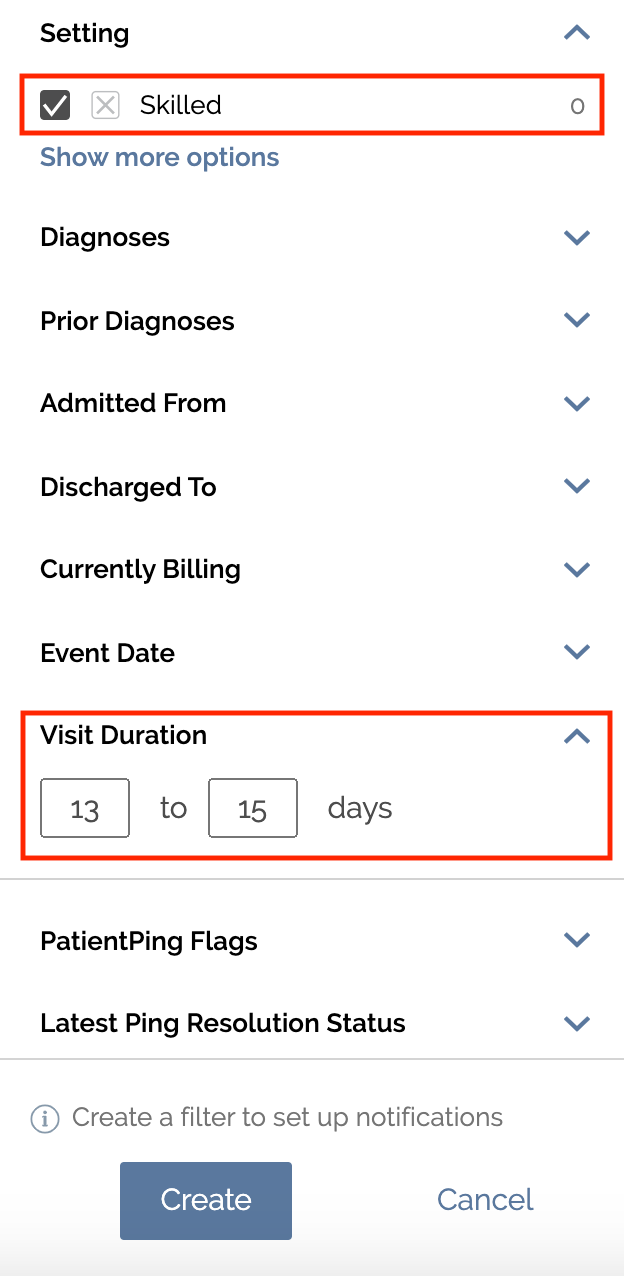
- Click create on the bottom of the panel. Then, name your saved filter and click save.

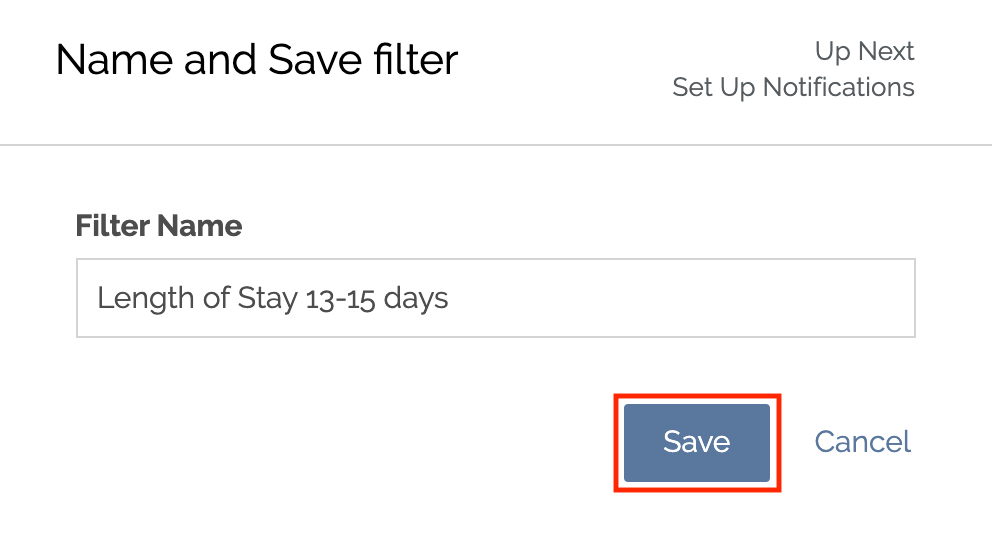
- Your new filter will be listed under My Saved Filters! This filter will show only your patients with a specified visit duration.
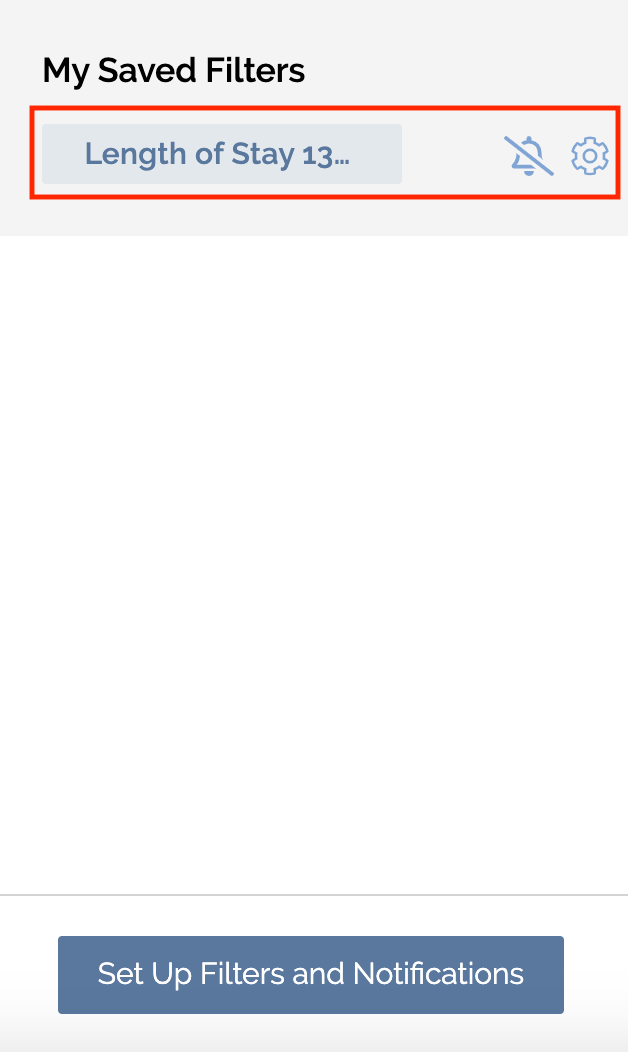
In-Network vs. Out of Network Post-Acute Utilization
Setting up these saved filters can support your organization’s efforts to a. routinely assess all care events for your attributed patients across your in-network vs. out-of-network SNFs, b. identify providers who are routinely referring patients to in- vs. out-of-network SNFs to determine contributing factors, and c. assess your in- vs. out-of-network SNF utilization to identify ways to enhance referral relationships within your provider network.
Create this filter to identify in-network and out-of-network utilization, by following the steps outlined below:
- In the filter pane on the left of your dashboard, choose the following filter criteria under facility name:
- In-network: select the check-mark next to my network
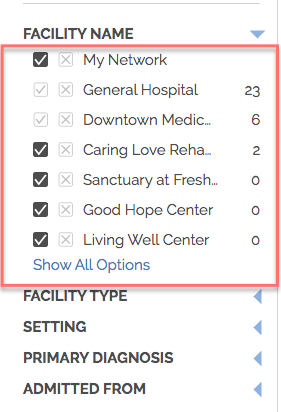
- Out-of-network: select the x next to my network to exclude your in-network facilities.
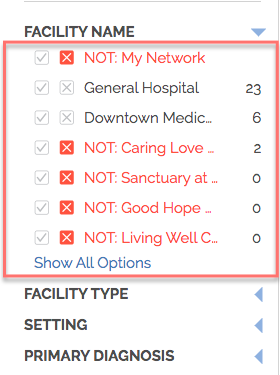
- Click create on the bottom of the panel. Then, name your saved filter and click save.
- In network:
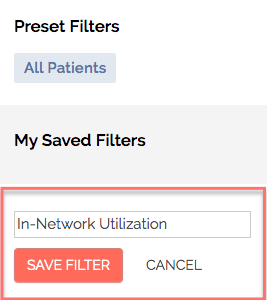
- Out-of-network:
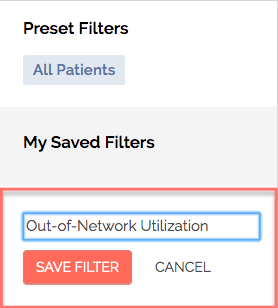
- Your new filter will be listed under saved filters! This filter will show only your patients receiving care out-of-network.
- In network:
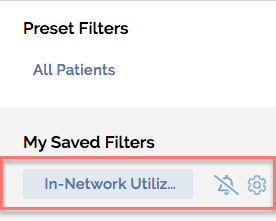
- Out-of-network:
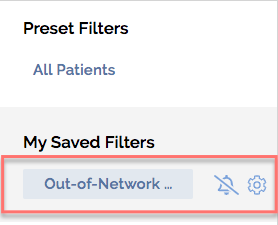
30-Day Readmission Management
- In the filter pane on the left of your dashboard, choose the following filter criteria:
- Bamboo Health Flags: Readmission Risk
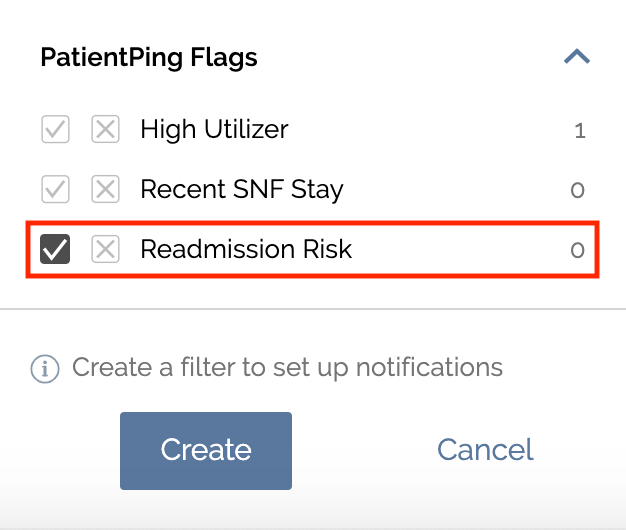
- Click create on the bottom of the panel.

- Then, name your saved filter and click save.
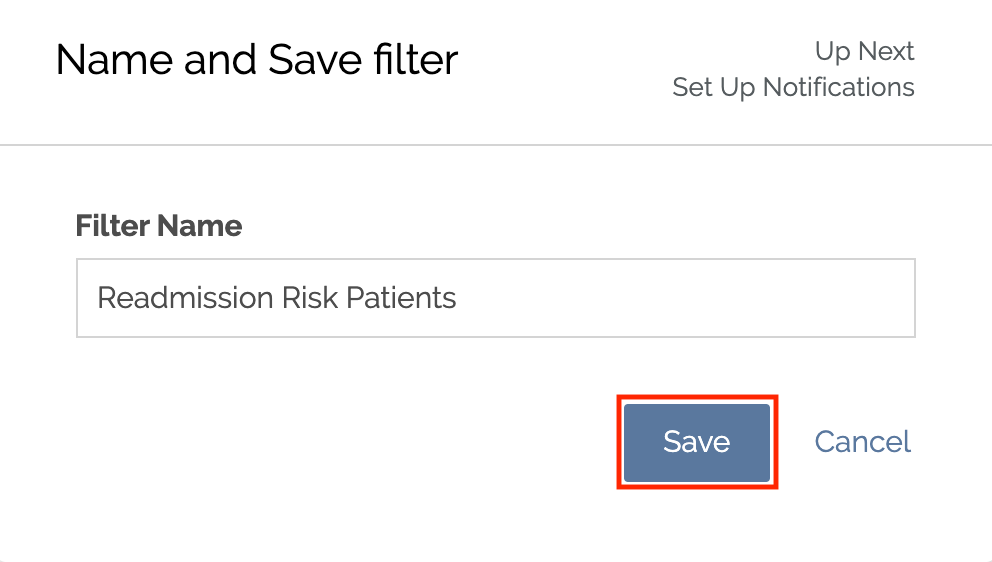
- Your new filter will be listed under saved filters! This filter will show only your patients at risk for readmission.