Want to learn more about saved filters and how to set up notifications? Not sure what a Bamboo Health flag means? Need to send a comprehensive report to your team? Find your answers here!
Quick links:
Saved Filters and Notifications
How do I create a saved filter?
- Click on Set Up Filters and Notifications
- Choose the filter criteria for your top-priority patient events
- Click Create at the bottom of the page
- Name your filter and click save. Your filter will now be under My Saved Filters!
For more details and best practices, check it out here!
How do I set up notifications?
- Click the bell icon next to your saved filter
- Toggle on email and/or SMS notifications
- Choose how often you'd like to receive these notifications: real-time, hourly, every 3 hours, or every 24 hours
- Scroll down and click Save to save your notifications.
For more details on the email and/or text notifications, check it out here!
Account Management and The User Report
How do I add additional team members to Bamboo Health?
- Go to https://my.patientping.com
- Click on Create an Account
- Follow the account set-up instructions
My title/last name changed. How can I update that information in Bamboo?
You can easily update your title/name in-app! Please follow the below steps to do so:
- Go to https://my.patientping.com
- Click on the person icon in the upper right-hand corner of your dashboard
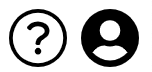
- Then click my profile
- From there, you can edit your title/name
- Then, press Save in the lower right-hand corner of the screen.
For more information on managing your Bamboo account, check it out here!
Is there a way I can manage my team member's user accounts?
Approved users with the appropriate permissions can manage your organization’s Bamboo user accounts by visiting the User Report. For these approved users, the User Report can be found in the Reporting drop-down menu.
The User Report offers the following functionalities:
- Search for an Existing Account
- View Login Activity
- View Users’ Current Permissions
- Disable Accounts
- Resend Account Activation Emails
- Export User Activity Summary Report
Approved users can also request/approve new accounts for your organization! Don't have access to the User Report? No worries! Please contact us by clicking the submit a ticket button at the top of this screen so we can make the appropriate changes for you.
Please note that this help center requires a sign in, and that your sign in is different from your application login. For more information see the following How-To article: How to use the Stories Help Center
For more information on the User Report, click here!
Exports and Reporting Capabilities
Is there a way to export all information from Bamboo for a specific time frame?
- Click on reporting in the navigation bar
- Click export in the drop-down menu
- In the export pop-up window, select your desired date range and fields you'd like to include
- Click the export button, and your file will be downloaded to your computer
What are the descriptions of the columns in exports?
Great question! You can find a comprehensive glossary here.
Top Bamboo Health Features/Functionalities
Why is there no diagnosis information for my patient's encounter?
Diagnosis might not populate for a variety of reasons, including:
- A diagnosis is not yet available from the admitting facility or organization. Diagnosis information may be delayed in the Emergency Department while providers establish a diagnosis.
- Some data elements are missing for your patient.
- We incorporate additional data elements into our matching algorithm before we share a diagnosis. You will not be able to see your patient’s diagnosis if you have not provided the patient's zip code or SSN information.
- Diagnosis information is not yet available for manual admitting facilities.
- The diagnosis is sensitive (e.g., HIV, STI, genetic testing).
- The admitting facility or organization did not share diagnosis information with Bamboo Health
For more information on diagnosis, look here!
What are Bamboo flags and what do they mean?
At Bamboo, we’re always looking for ways to help you better coordinate care. We’ve designed our Bamboo flags with this in mind. These flags are dynamically applied to patients’ Pings and profiles to highlight utilization patterns that may require more timely intervention from you and your team. Below are all of the flags that you'll find within Bamboo:
- High Utilizer Flag: applies to any patient who has visited the ED three or more times within the past 60 days. This includes patients who’ve been to the ED three times at the same hospital, as well as patients who’ve visited the ED at multiple hospitals.
- Readmission Risk Flag: identifies patients who may be at risk for a 30-Day All-Cause Hospital Readmission. This flag will be applied to patients in the ED or under observation who also have had inpatient admission in the prior 30 days.
- Recent Inpatient Stay Flag: will be applied to patients who currently are inpatient and had another inpatient admission in the preceding 30 days.
- Recent SNF Stay Flag: The recent SNF stays flag will be applied to patients who are currently at the hospital and also have been discharged from skilled services at an SNF within the prior 30 days.
- 3-Day Waiver Flag: applies to patient events that have been marked by an SNF as having occurred under the 3-day rule waiver.
- COVID-19: applies to patients who have had a recent encounter diagnosis associated with COVID-19.
For more information on Bamboo flags, check out this article!